First we need to know what application blocks are?
Application Blocks are reusable software components and are part of Microsoft’s Enterprise Library. Enterprise library provides configurable features to manage crosscutting concerns like validation, logging, exception management etc. Here I elaborate on one of the feature of Enterprise Library- Logging Application Block. One can use the Logging Application Block to log information to:
Application Blocks are reusable software components and are part of Microsoft’s Enterprise Library. Enterprise library provides configurable features to manage crosscutting concerns like validation, logging, exception management etc. Here I elaborate on one of the feature of Enterprise Library- Logging Application Block. One can use the Logging Application Block to log information to:
1) Event
logs
2) A
text file
3) An
email message
4) A
database
5) A
message queue
6) Windows
Management Instrumentation (WMI) event
7) Customize
the logging location
In this article we will see how
to configure the logging. One need to install the Enterprise Library.
Create a windows form
application. Now add a reference of Enterprise Library Logging Application
Block to the solution.
Now add a configuration file for
configuring the log. Now edit it with Enterprise Library Configuration.
It opens a window. In that select
Blocks -> Add Logging Settings
It creates a default logging
settings as follows:
It contains a category named
“General”, which is using an “Event Log Listener” with a “Text Formatter”. For
now we can leave Special Categories. So, what all these are doing?
Let’s understand it with an
example. There may be some logs which you need to write in event log and a text
file, and for some log you need to mail also. So you create one category which
writes all logs to event log and text file, and another category for sending mail
of only error logs. Then you have to create 3 listeners, for logging in event
log, text file and mailing. You can also define different formatters for
different type of listeners. For example you need a detailed log for logging in
events log and precise log for mailing. All these settings are defined in the
configuration. All you need to do is when you write a log just defines the
category of the log and rest is done by the application block.
Categories:
Category can filter the log entry
and route it to different listeners. The filter can be based on the severity,
i.e., Critical, Error, Warning or Information.
Logging Target Listeners:
Different listeners can be
defined here. We only need to do configuration and these listeners can write to
event logs, a flat file, xml file, to database, send mail etc.
Log Message formatters:
This is used to define a format
in which log is written. Text formatter is the default formatter, which writes
all the information. For customizing the formatter, define a template.
A sample
project is uploaded. This contains a general category which logs to event
logs and a flat file using text formatter. And mail category which sends mail
using mail formatter. And depending on the conditions it logs to general
category, or sends mail, or can do both.
So now you can see a
configuration section “loggingConfiguration” in the app.config file.
This configuration section
contains listeners, formatters, categorysources and specialSources. One can
configure listener, formatter, categories here.
To write a log you just need to create
a LogEntry and specify the category. Of category is not specified, log will be
written to default category.
So, now you can see logging so
easy using Application blocks.

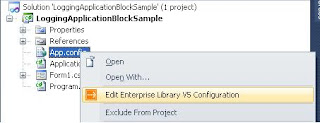


No comments:
Post a Comment